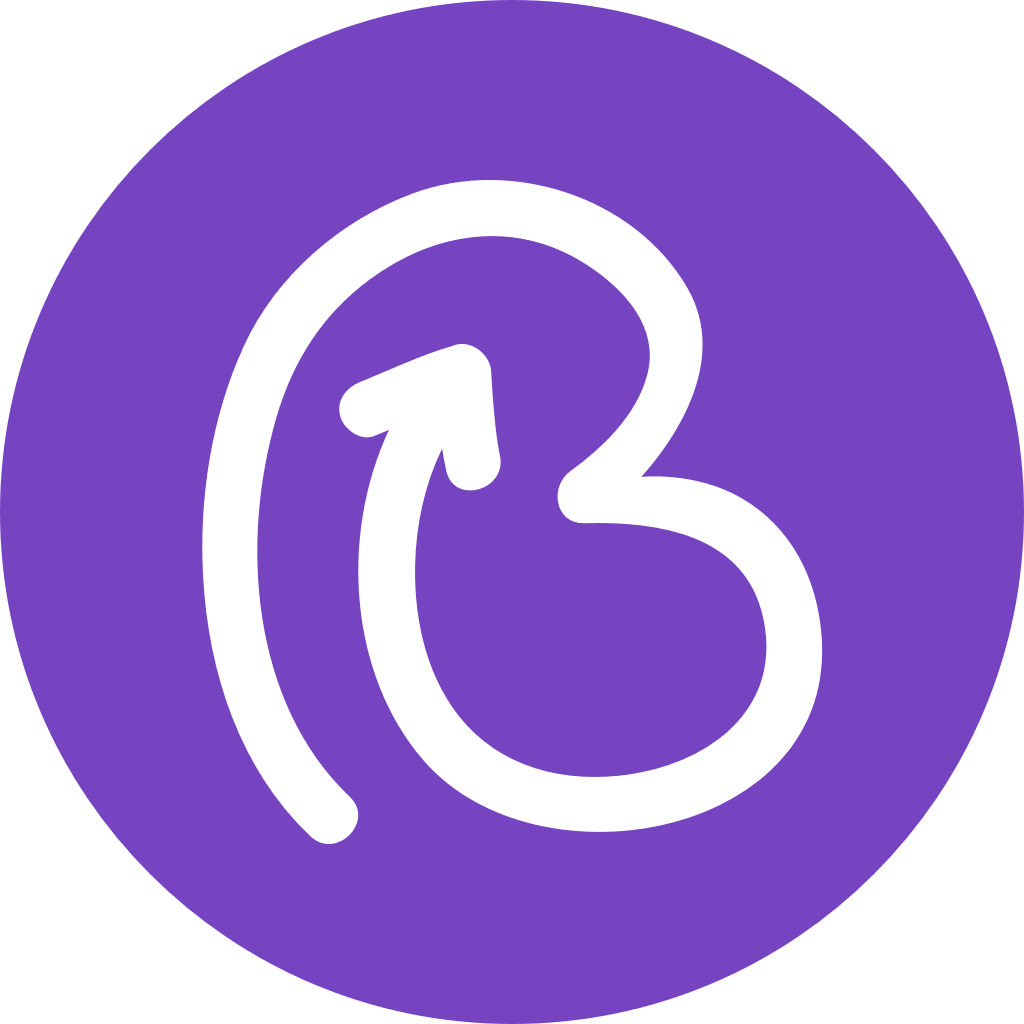Goki combines hardware & software to make stays better for everyone. Guests can check-in & download their keys on their mobile. Hotels can lower operational overheads and direct guests to their other revenue centres.
🔑 Goki & Bookboost 🔓
Supported Features
- Send PIN emails through different channels such as email, SMS and others.
- Customise your email templates.
CONNECTION STEPS
- Go to Settings → Marketplace → All apps. See below the step-by-step.
- Click on Connect button on the Bookboost card.
- A unique API key will be generated for you.
- Please save the key, contact your Customer Success at Bookboost and provide them with the API key in order to finalise the connection.
- Your Customer Success at Bookboost will proceed with the setup and let you know once completed.
_(1).gif?table=block&id=d2545b64-53fb-4688-94d2-9bb036bcc957&cache=v2)
⚠️ Conditions for the connection to work properly
→ The pin codes will be sent when the access is generated, and this must be configured under Goki Settings > Autopilot. In the Autopilot section, one of the following options must be enabled for the integration to work: "When a reservation is checked in > generate access" or "x hours before arrival> generate access"
→ Bookboost needs to integrate with your PMS.
Important to consider
- Once both systems are connected and your Campaigns in Bookboost are active, you are ready to start using the system.
- In Goki (Settings>Autopilot), you have the possibility to send the "reservation detected", "pin generated", and "access changed" emails, so if you decide to use this integration, please make sure you disable those cards to avoid sending the same information twice.
- The variables you can use in Bookboost related to pins are:
→
{{room.access_token}}for room. →{{reservation_gates.access_tokens}}for common areas.
- To confirm if an email/SMS/WhatsApp was delivered, please access the Campaign section in the Guest Profile in your Bookboost account. To do so, login to your Bookboost account and navigate through the left menu to Profiles → Customers → Search for the Guest through their name, phone number or email → Click on the eye icon - 👁️🗨️ - on the right side of the row → Click in Campaigns.

❓If you have any questions, contact us through the form below or at support@bookboost.io.