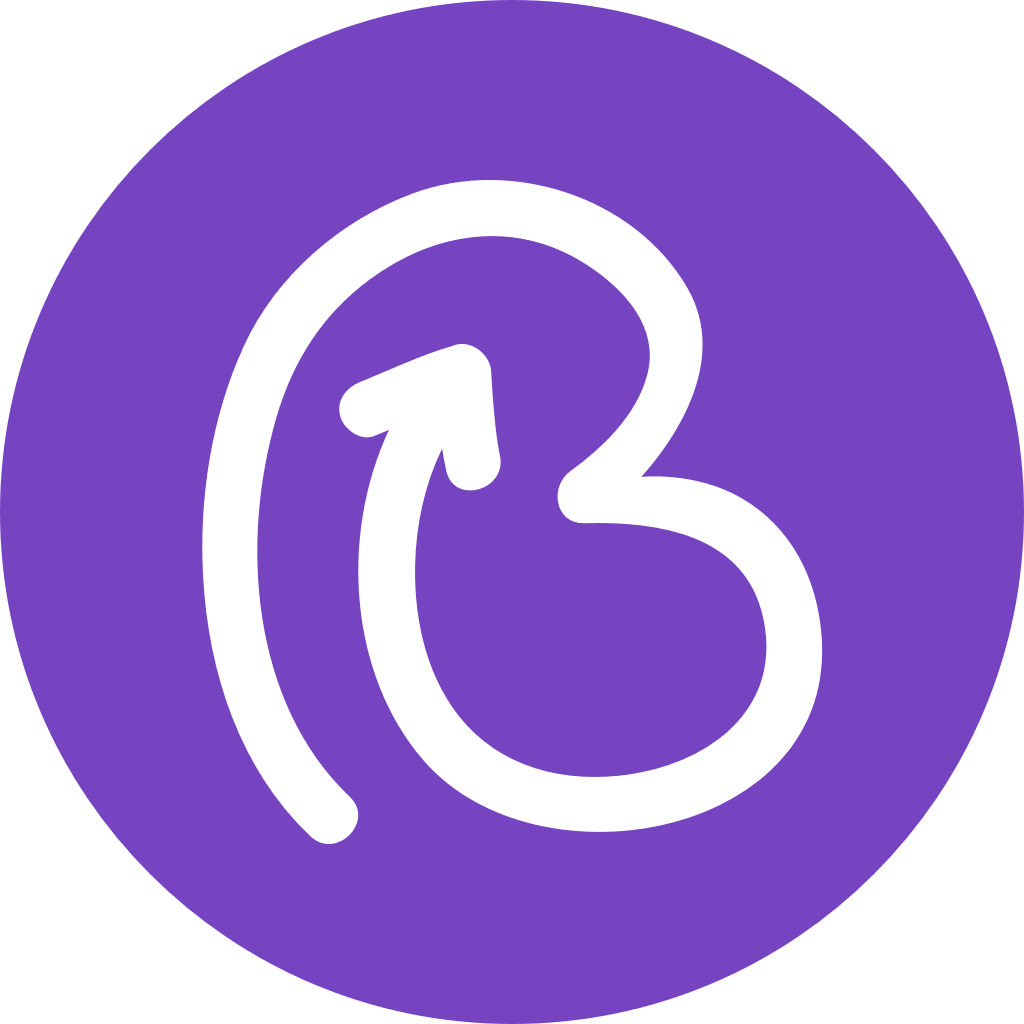Navigating the Inbox
To efficiently manage conversations in the Inbox we start by explaining the differences between the “invisible” separation of what we call the Private Hub and the Shared Hub.
Private Hub
The Private Hub is operator-specific, showing information relevant only to that Operator. It helps organise and prioritise messages for efficient responses. In other others, this section will be different from Operator to Operator.
- All: Contains all messages assigned to the Operator and any properties they have access to. It serves as the main section for responding to new inquiries.
- Your Inbox: Displays messages specifically assigned or self-assigned to the Operator, allowing them to focus on their responsibilities.
- Snoozed: Messages that are temporarily set aside to be revisited later. Snoozing ensures follow-up and prevents messages from being overlooked.
📌 Tip: Consolidating Assigned and Snoozed messages within the Inbox category provides a centralised view of active conversations. Assigned and Snoozed folders act as filters and only display messages belonging to their respective categories.
📌 Note: You can snooze any conversation, regardless of who the message is assigned to. However, since a conversation can only be assigned to one operator at a time, a warning label will be displayed to inform the Operator that by snoozing the conversation, they will be taking over it from the colleague who previously was assigned to it. The previously assigned Operator will receive a notification informing them of the takeover. In other words, snoozing a conversation will reassign it to you, and a warning label will notify you of the takeover. The previously assigned Operator will be informed of this change.
Shared Hub
The Shared Hub is accessible company-wide, promoting collaboration and a comprehensive understanding of inquiries.
- Properties: Access the various properties (Apps) and the conversations associated with each one.
- Views: Access conversations assigned to specific teams or departments, facilitating collaboration and team-specific discussions.
- Colleagues: See what colleagues (=Operators) are working on, including their assigned and snoozed messages. This promotes workload distribution.
- More: Spam: Messages identified as spam or irrelevant can be moved to this category, keeping the inbox clutter-free and focused on relevant inquiries. Archive: The archive category serves as a storage space for conversations. You can refer back to these conversations if needed, but they are no longer actively visible in the primary sections.

📌 Note 1: Messages in specific views appear in both the Operators's Inbox and the relevant View category for dual visibility and effective coordination. By having the message appear in both, you can access the conversation from your personal inbox and navigate to the corresponding folder to see the conversation in the context of the view.
📌 Tip 1: Snoozed messages remain visible in the View/Property category. Even if an Operator snoozes a message, it continues to appear in the View/Property category. This ensures that the conversation remains visible to the entire team, regardless of individual snooze actions. It allows for team collaboration and ensures that team members can stay informed about ongoing conversations, even if they are temporarily snoozed by an individual.
📌 Note 2: When a thread is assigned to a view, it will show as ‘unread’ for all operators inside that view. Once a thread is accessed by one Operator in a View, it is marked as read for all, ensuring team synchronisation.
📌 Tip 2: Conversations can be archived regardless of their status. Bookboost interprets this as a ‘closed’ conversation for reporting purposes.